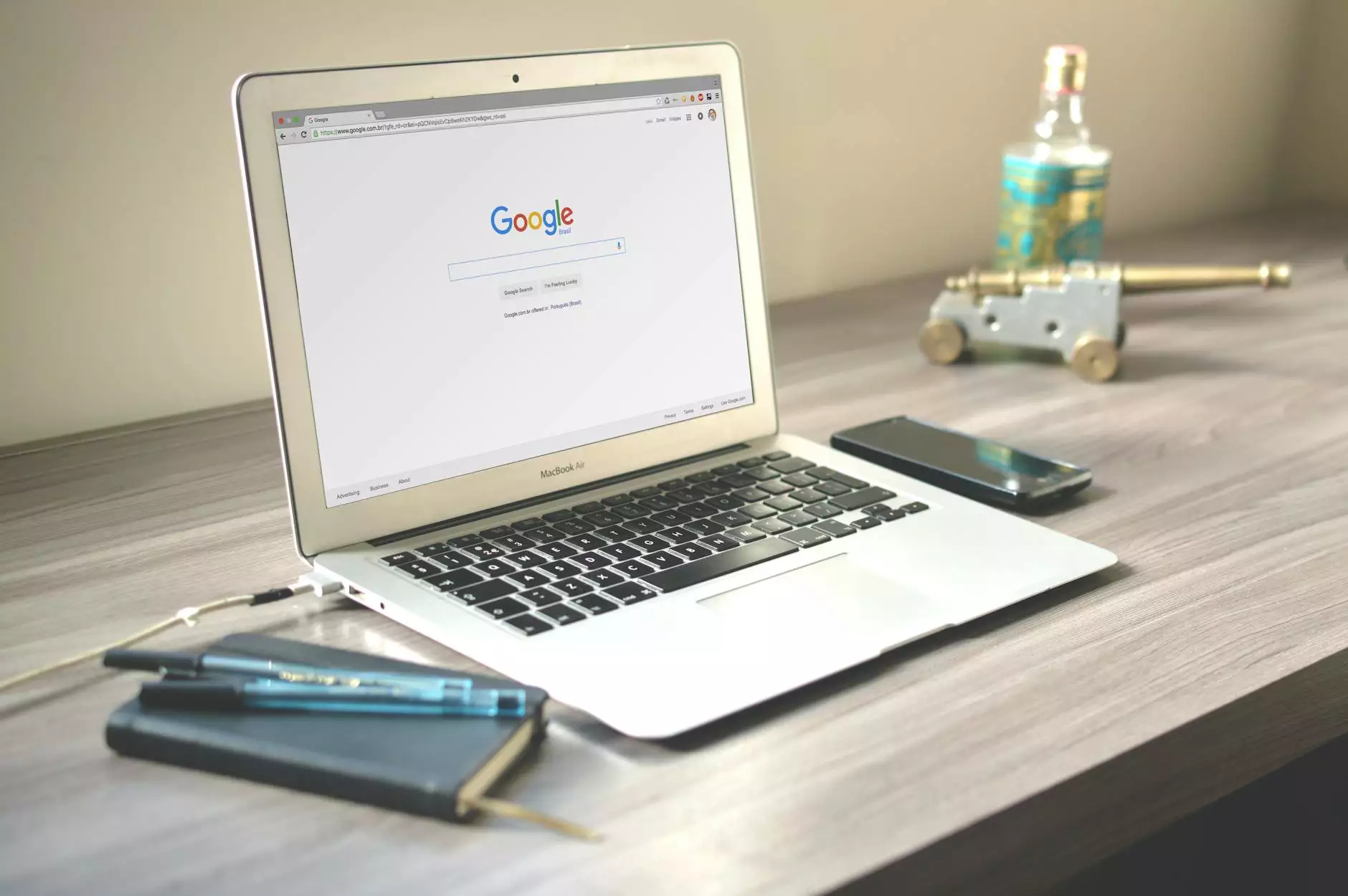10 Solutions to Fix Network Connectivity Issues

Dealing with network connectivity issues can be frustrating, especially when it hampers your work or communication. At Content Professionals, we understand the importance of a stable network for businesses and consumers alike. That's why we have compiled a list of 10 effective solutions to help you troubleshoot and resolve these network issues and solutions.
1. Check Physical Connections
One of the most common causes of network connectivity problems is loose or faulty physical connections. Make sure all cables are securely connected and inspect for any visible damage.
2. Restart Your Router
A quick fix for many network connectivity issues is to simply restart your router. Turn it off, wait a few seconds, and then turn it back on. This can help reset the connection and resolve minor problems.
3. Update Network Drivers
Outdated or corrupted network drivers can lead to network connectivity problems. Visit the manufacturer's website to download and install the latest drivers for your network adapter.
4. Check Network Settings
Incorrect network settings can also cause connection issues. Verify that your network settings, such as IP address and DNS configuration, are correctly set up according to your network requirements.
5. Run Network Troubleshooter
Most operating systems offer built-in network troubleshooters that can diagnose and fix common network connectivity problems. Run the network troubleshooter to identify and resolve any issues.
6. Disable Firewall and Antivirus
Firewalls and antivirus programs can sometimes block network connections, leading to network connectivity issues. Temporarily disable these programs to see if they are the cause of the problem.
7. Change Network Frequency
Interference from other devices can disrupt your network connection. Try changing the frequency bands on your router from 2.4GHz to 5GHz, or vice versa, to see if it improves connectivity problems.
8. Reset TCP/IP Stack
Resetting the Transmission Control Protocol/Internet Protocol (TCP/IP) stack can help resolve network connectivity problems caused by corrupt network configurations. Open Command Prompt as an administrator and run the command "netsh int ip reset."
9. Update Router Firmware
Keeping your router's firmware updated is essential for optimal performance and to address any known network connectivity issues. Check the manufacturer's website for firmware updates and follow the instructions to install them.
10. Contact Your ISP
If you have tried all the previous solutions and are still experiencing network connectivity problems, it might be an issue on your Internet Service Provider's (ISP) end. Contact your ISP for further assistance and troubleshooting.
By following these 10 solutions, you can effectively troubleshoot and fix network connectivity issues that may be disrupting your work or daily activities. At Content Professionals, we are dedicated to helping businesses and consumers resolve their network issues and solutions efficiently and effectively.
For more information on how we can assist you with your network connectivity problems and other IT services, feel free to reach out to us at Content Professionals. We are here to provide top-notch solutions for network problems and ensure seamless connectivity for your operations.