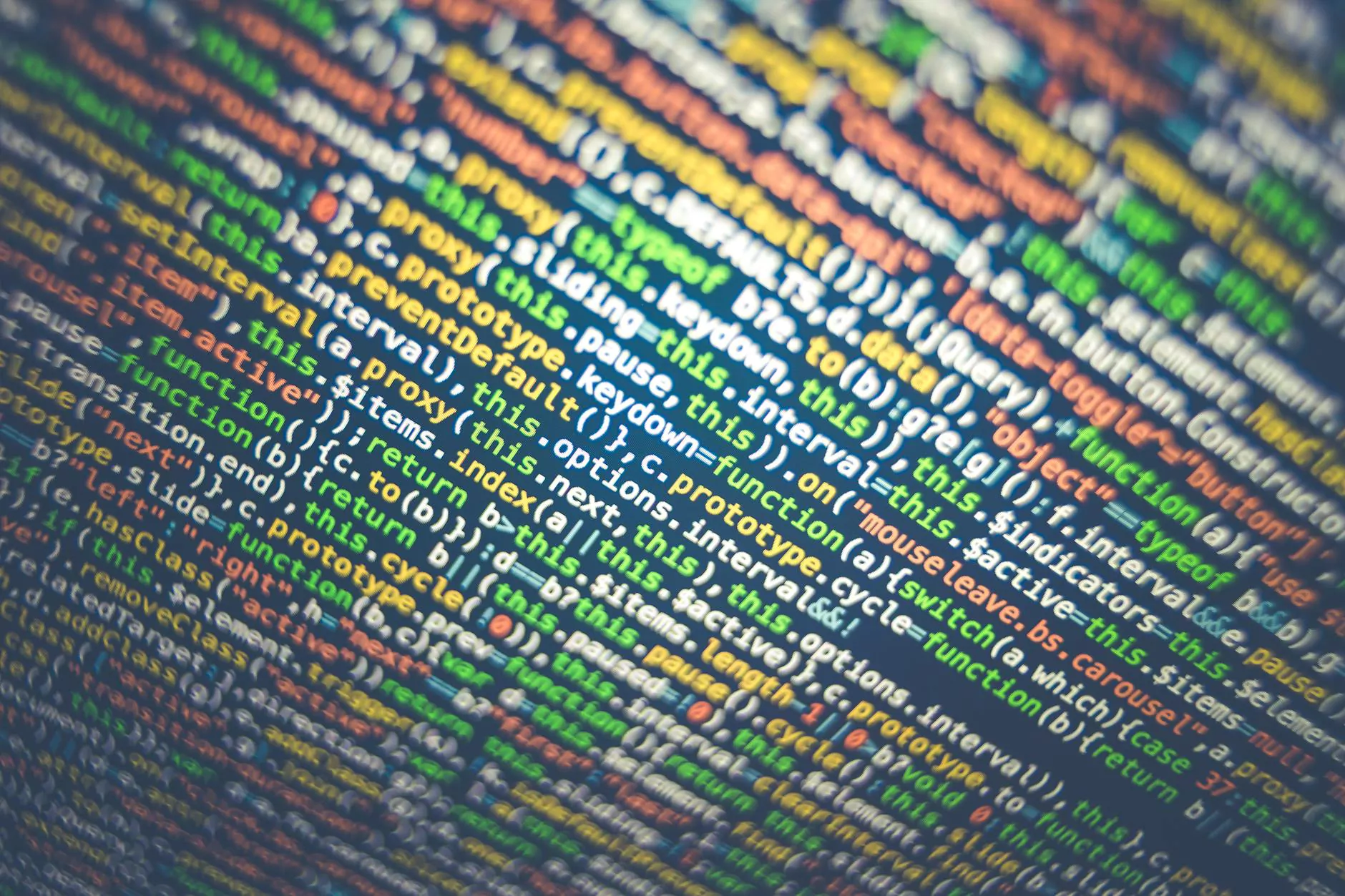How to Save Emails to a Flash Drive
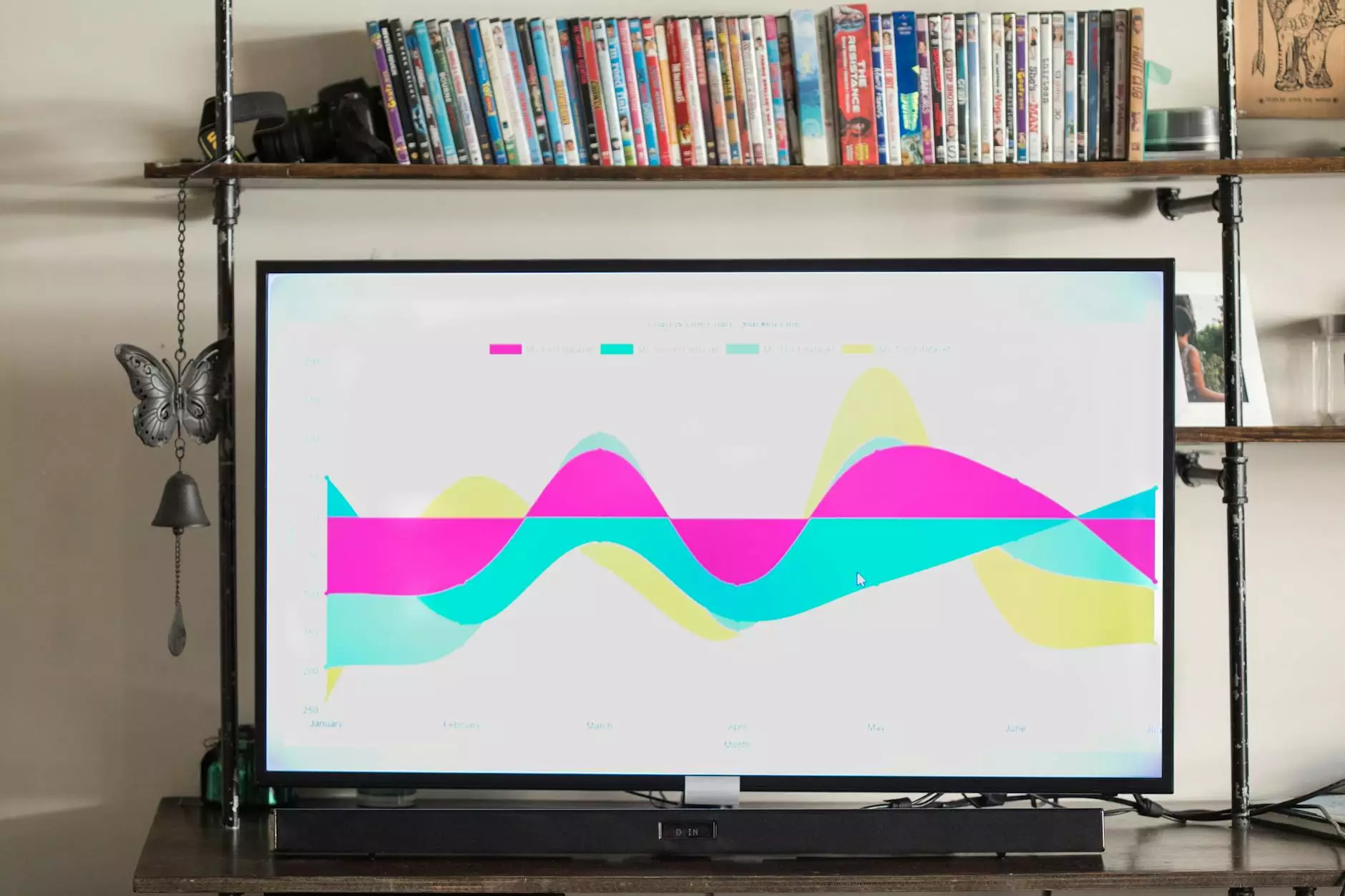
Are you looking for a convenient way to backup important emails or transfer them to another device? Saving emails to a USB flash drive is a simple and effective solution. In this guide, we'll walk you through the process of how to save emails to a flash drive with easy-to-follow steps.
Step 1: Selecting Emails to Save
Before you begin, choose the emails that you want to save to the flash drive. You may want to create a folder or label in your email client to organize the emails you wish to transfer.
Step 2: Exporting Emails
Most email clients offer an option to export emails. Locate this feature in your email client, select the emails you want to save, and choose the export format. For Outlook users, you can export emails as PST files.
Step 3: Saving Emails to the Flash Drive
Insert your USB flash drive into a USB port on your computer. Open the folder where you saved the exported emails and copy them to the flash drive. Wait for the transfer to complete before safely ejecting the flash drive.
Tips for Efficient Email Backup
- Regularly back up important emails to avoid data loss.
- Organize emails into folders or categories for easier access and retrieval.
- Use cloud storage in conjunction with flash drives for added security and accessibility.
Conclusion
By following these simple steps, you can easily save your important emails to a USB flash drive for safekeeping and easy access. Take the necessary precautions to protect your data and enjoy the peace of mind that comes with secure email backup.
For more SEO services and helpful tips, visit Content Professionals today.