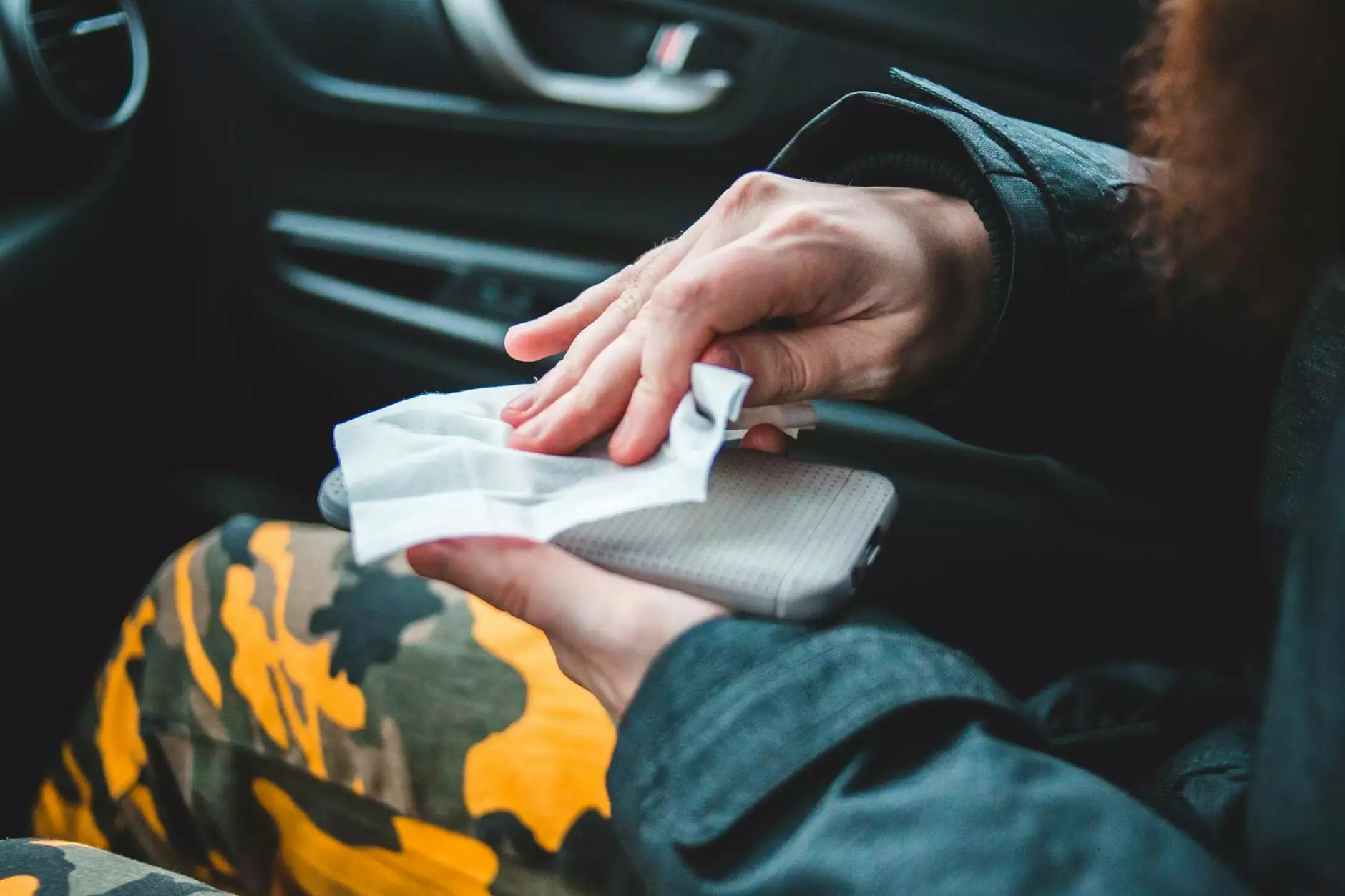How to Transfer Photos from iPhone to Flash Drive
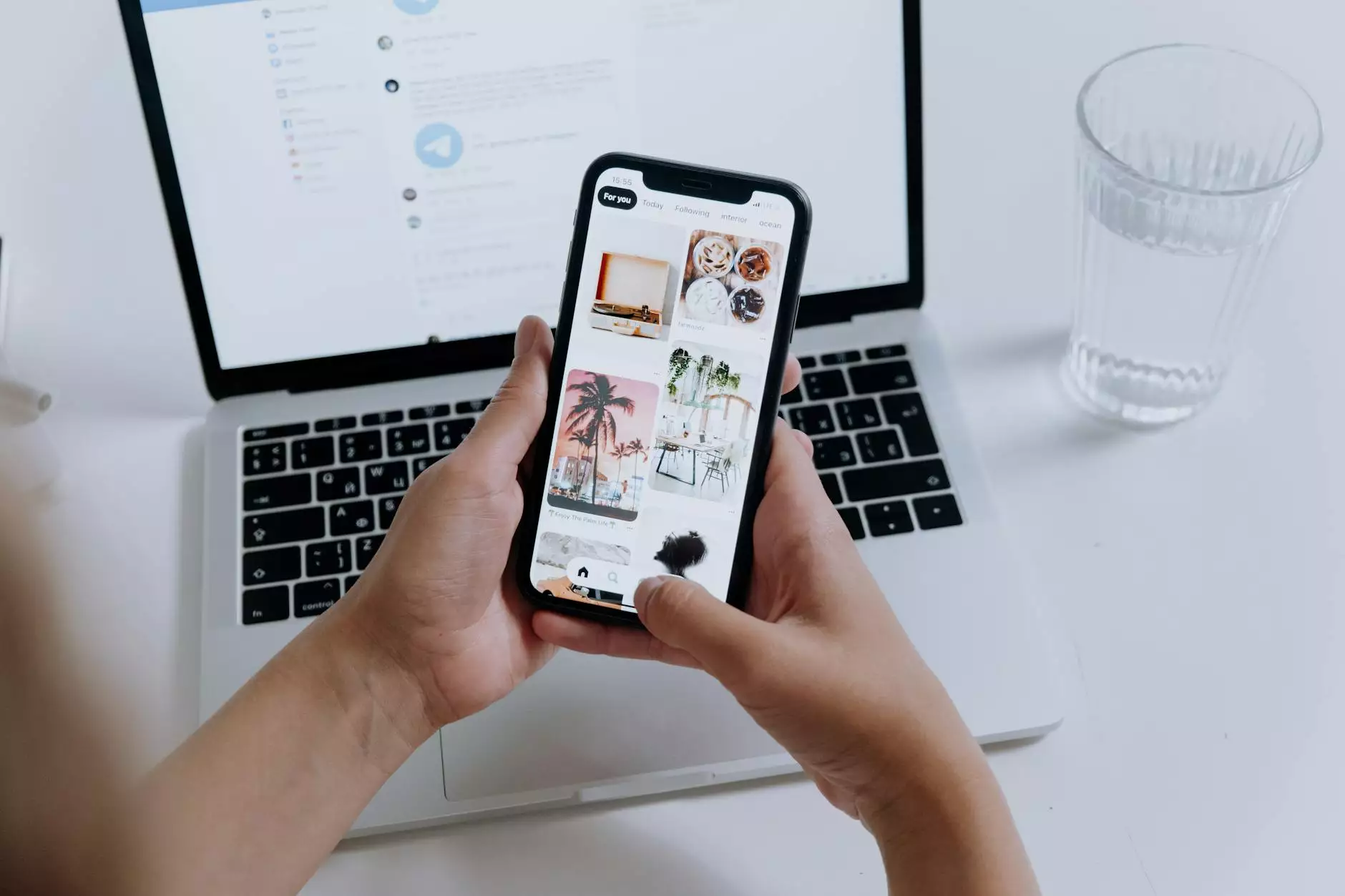
As technology advances, our smartphones have become our primary camera to capture precious moments. However, managing storage space can be challenging, especially when we want to keep all those photos and videos. One solution is to transfer your photos from your iPhone to a flash drive. In this guide, we will show you various methods to efficiently download and transfer photos from your iPhone to a flash drive.
Method 1: Using a USB Cable and Computer
If you prefer a direct and reliable method, you can transfer your iPhone photos to a flash drive using a USB cable and a computer. Follow these steps:
- Connect your iPhone to your computer using a USB cable.
- Open the Photos app on your computer and select the photos you want to transfer.
- Copy the selected photos and paste them into a folder on your computer.
- Connect the flash drive to your computer and copy the photos from the folder to the flash drive.
Method 2: Using a Third-Party App
If you prefer a wireless method, you can use a third-party app to transfer photos from your iPhone to a flash drive. One popular app for this purpose is the Dropbox app. Follow these steps:
- Download and install the Dropbox app on your iPhone and computer.
- Upload the photos you want to transfer to Dropbox from your iPhone.
- Access Dropbox on your computer and download the photos to your computer.
- Transfer the downloaded photos to the flash drive.
Method 3: Using iCloud
If you want to access your photos from anywhere and anytime, you can use iCloud to transfer your iPhone photos to a flash drive. Follow these steps:
- Ensure that iCloud Photos is enabled on your iPhone.
- Access iCloud on your computer and download the photos from the iCloud website.
- Transfer the downloaded photos to the flash drive.
Conclusion
Transferring photos from your iPhone to a flash drive can help you free up storage space on your device and keep your precious memories safe. Whether you prefer a direct connection, a wireless transfer, or cloud storage, there are various methods to suit your needs. Experiment with the methods mentioned above and choose the one that works best for you. Don't let storage limitations hold you back from capturing more memories with your iPhone!